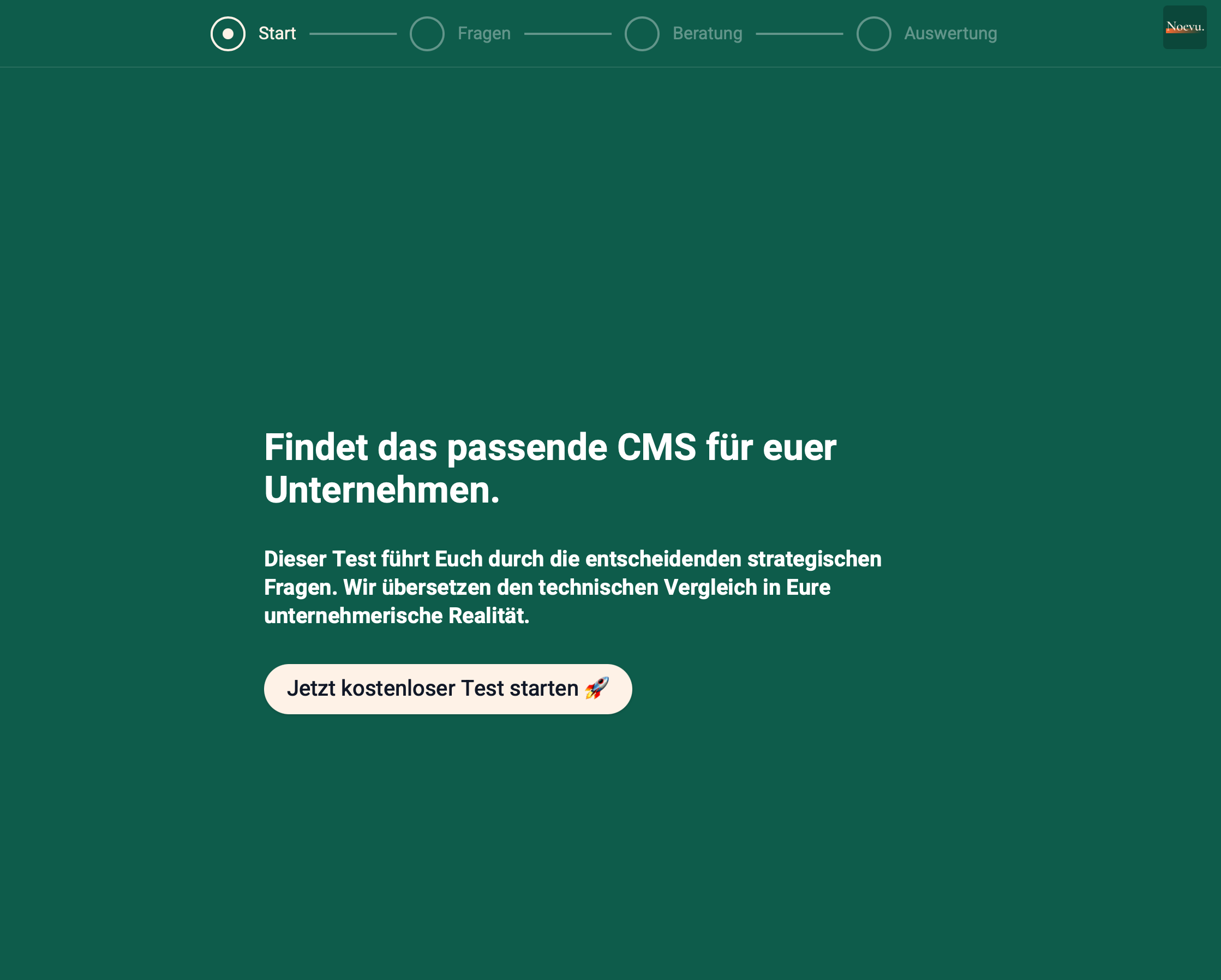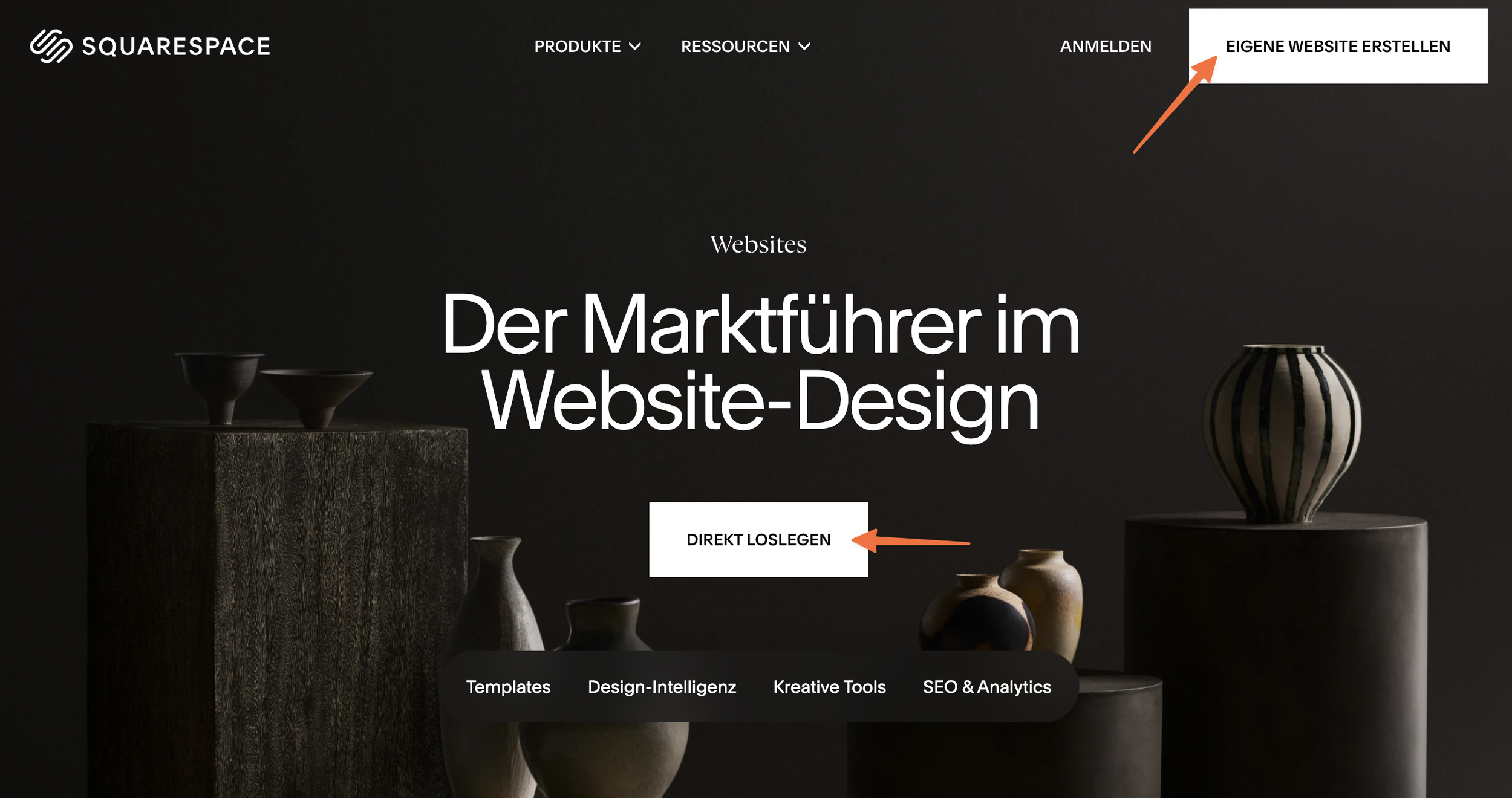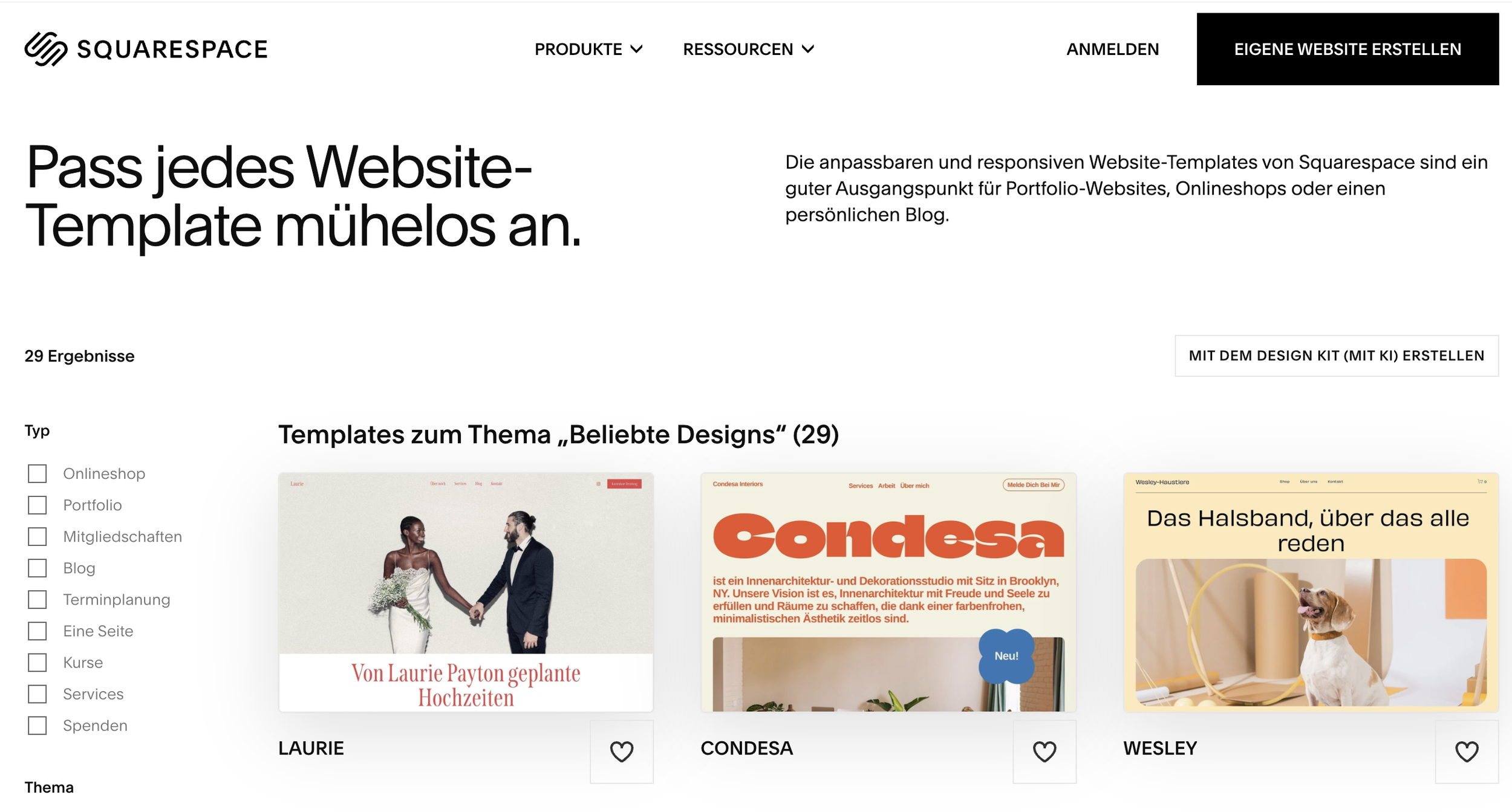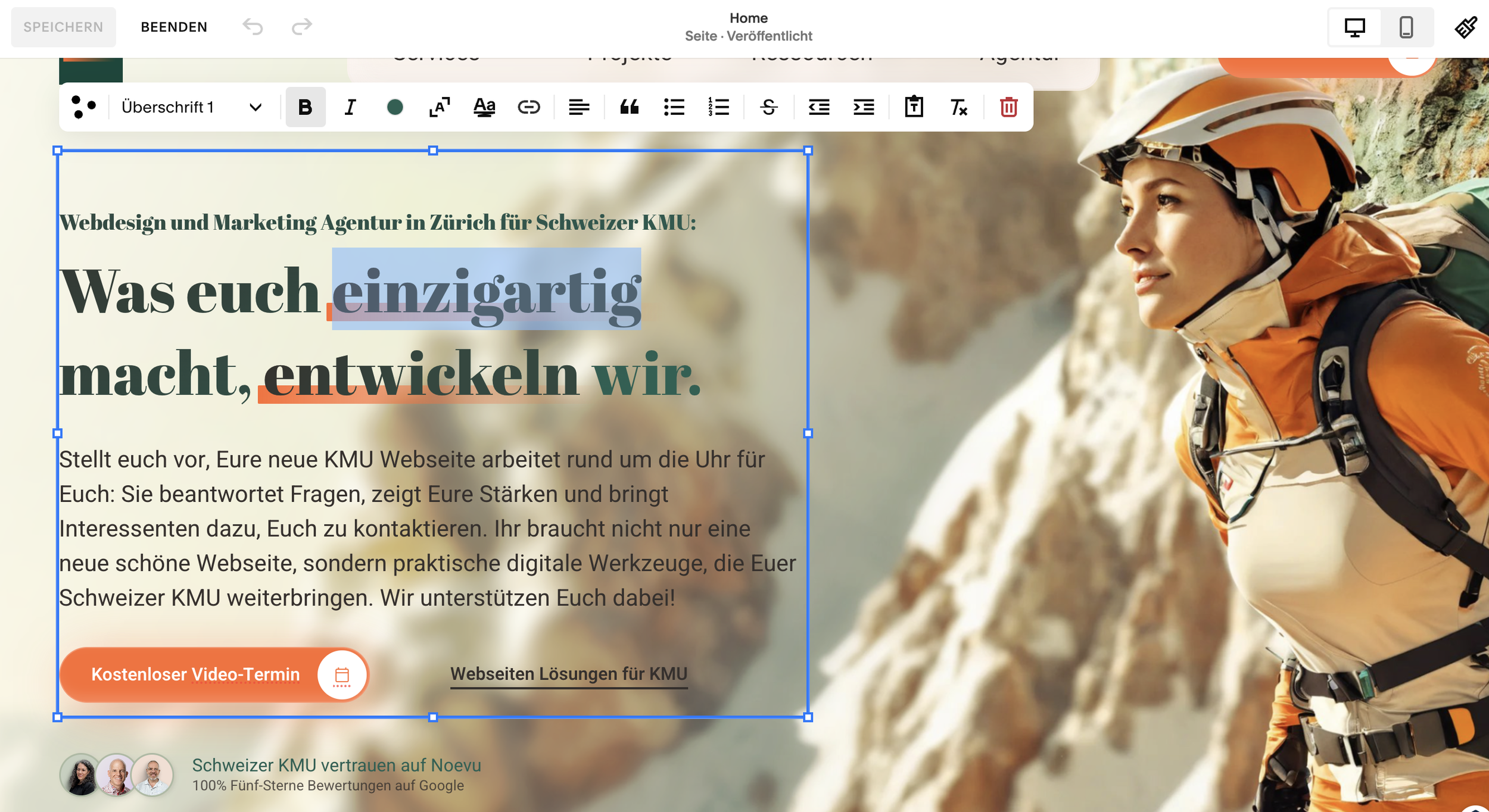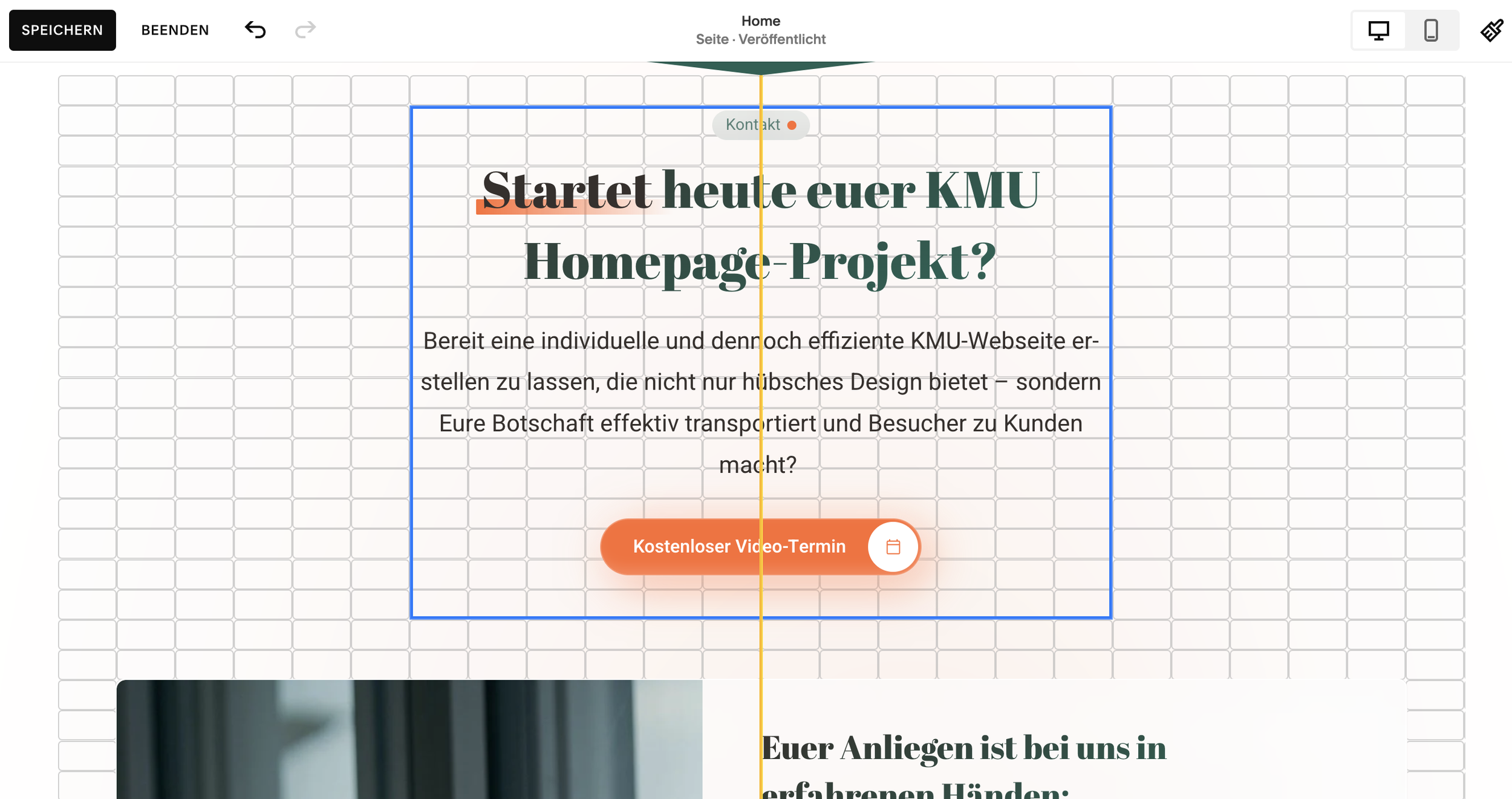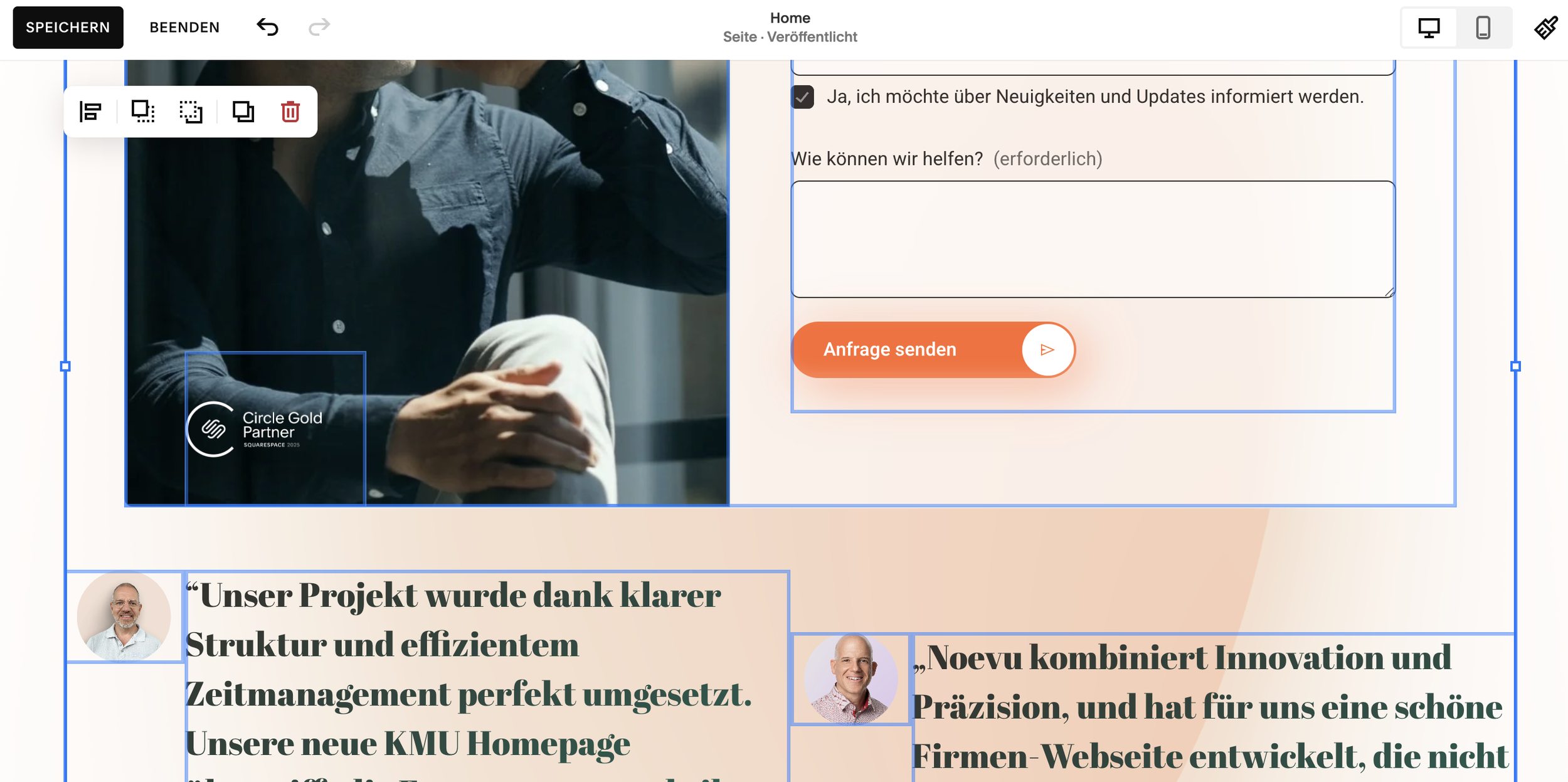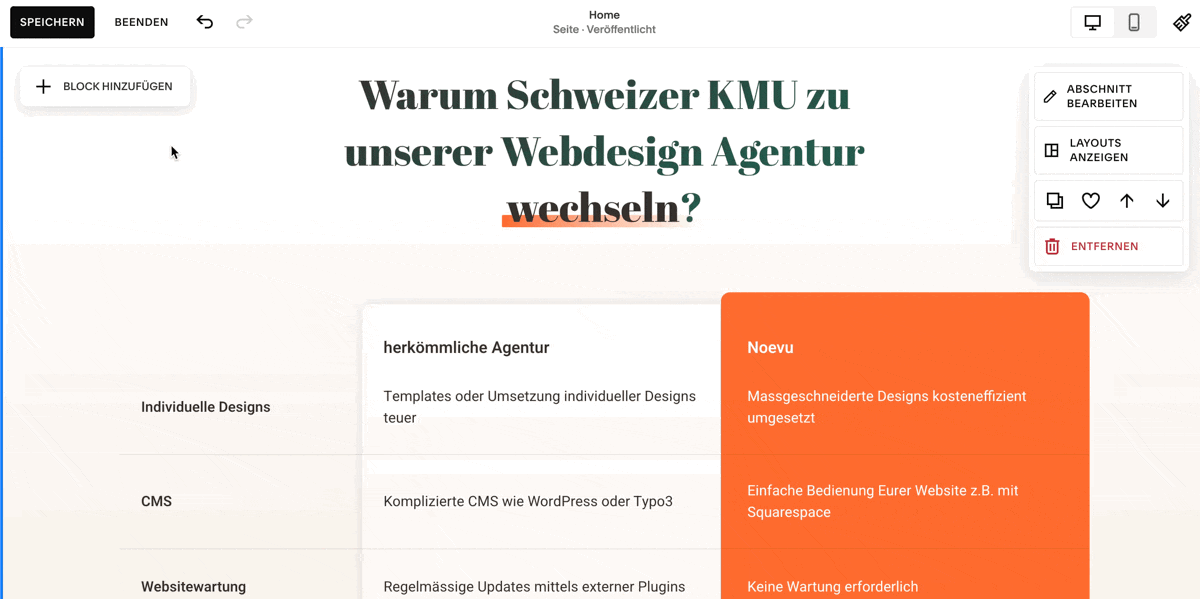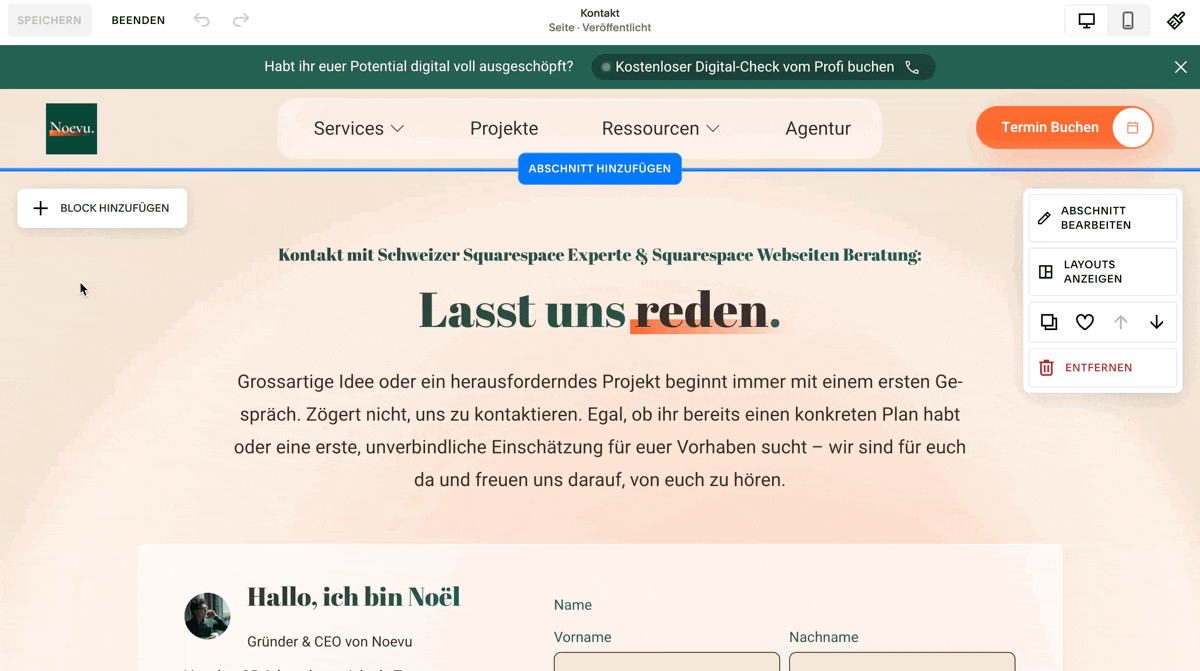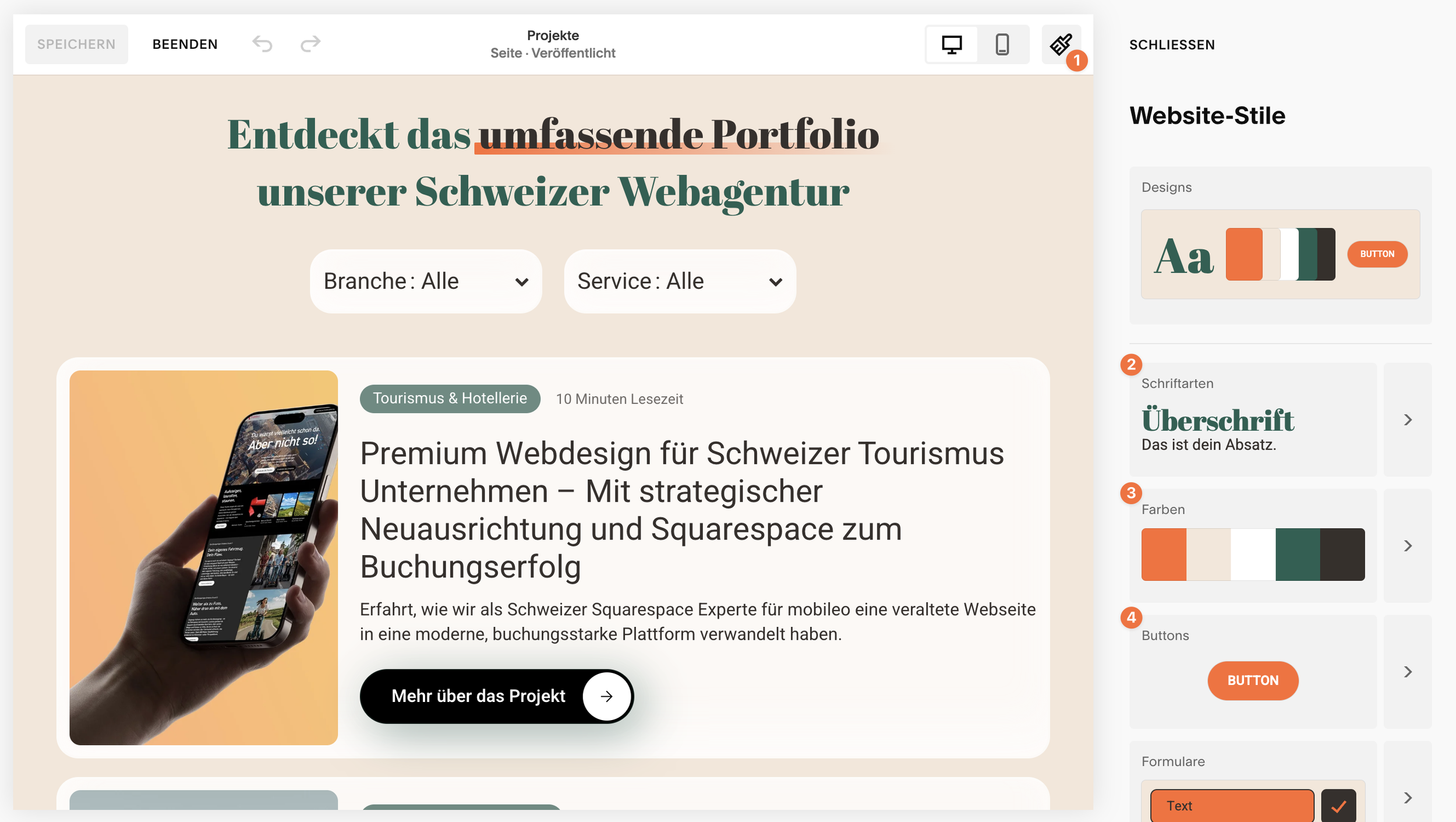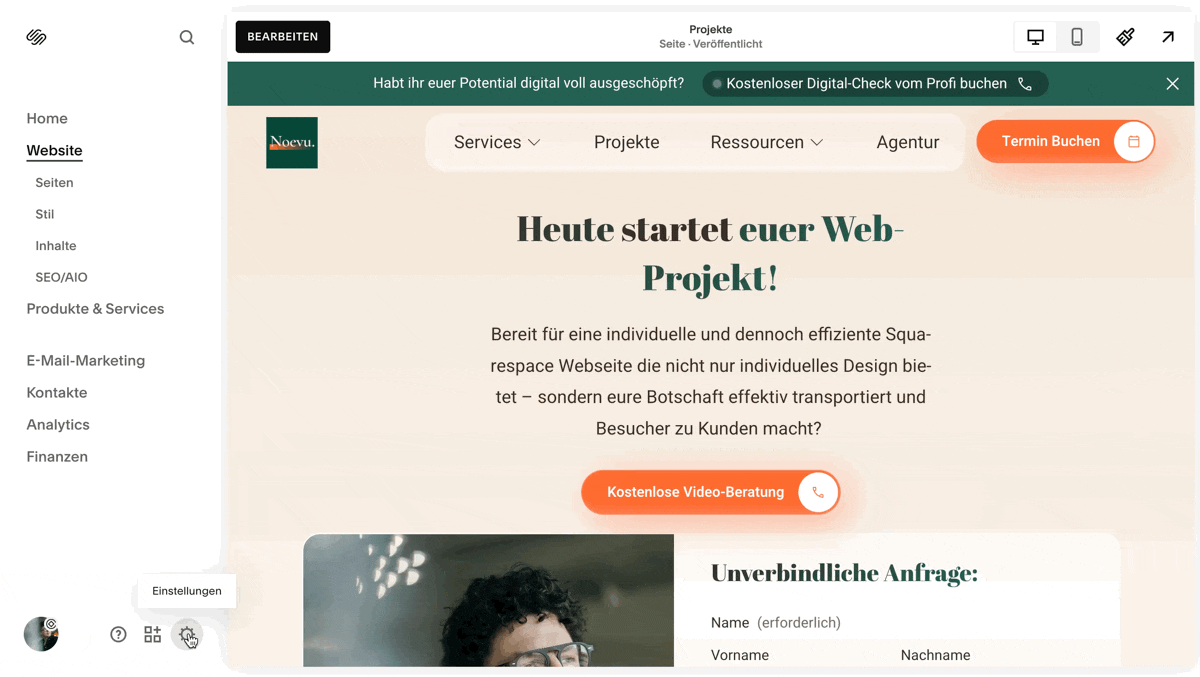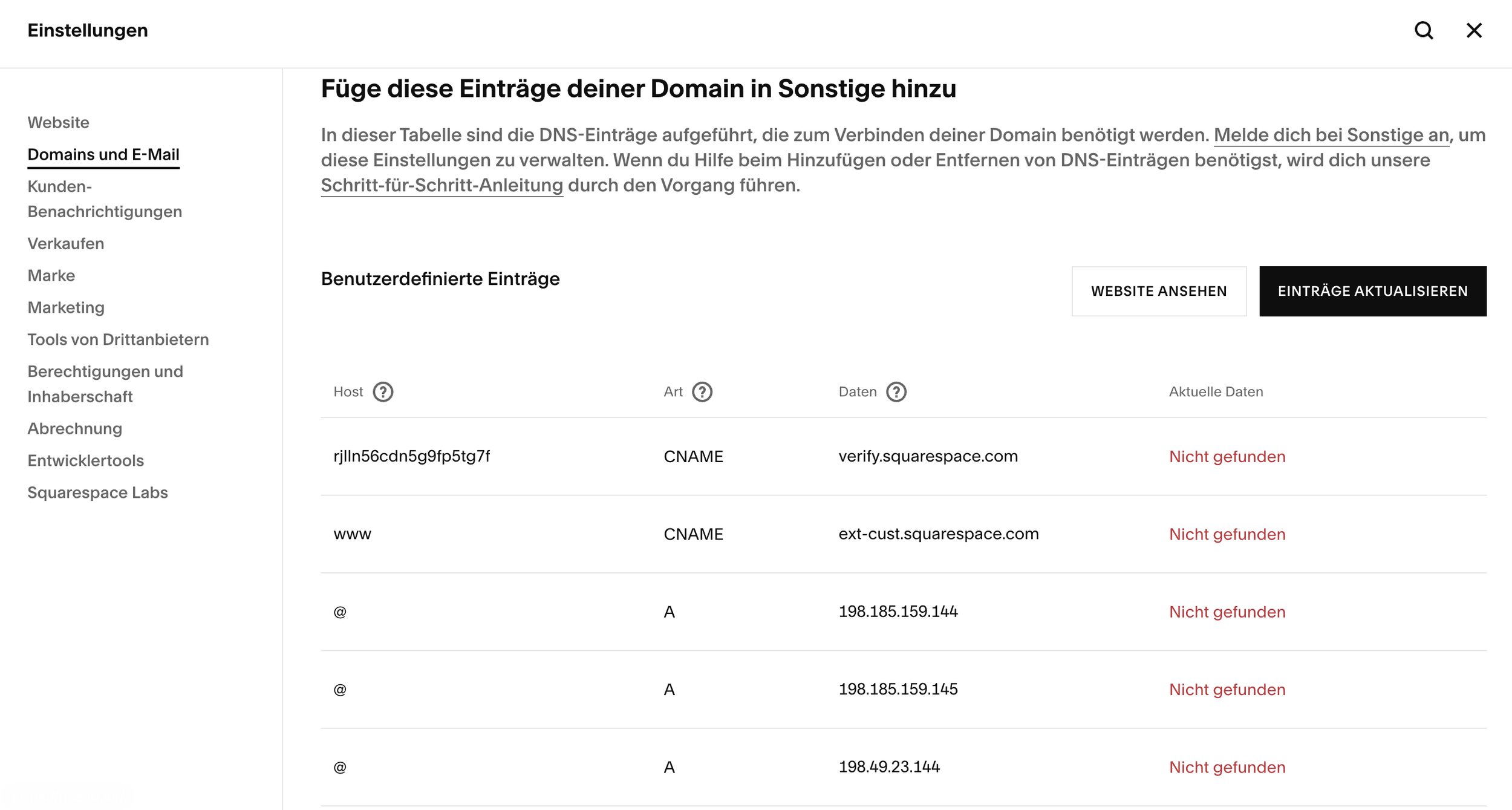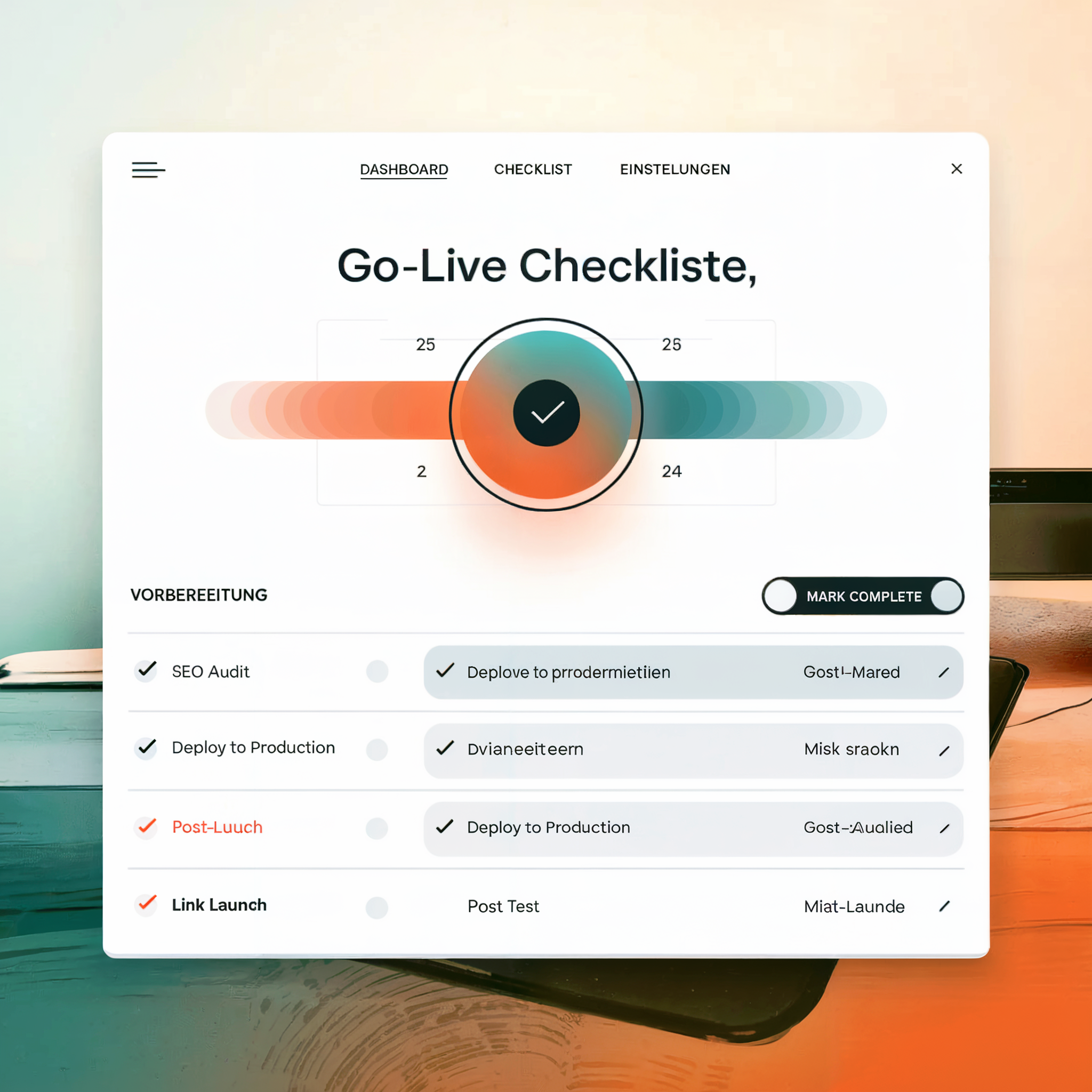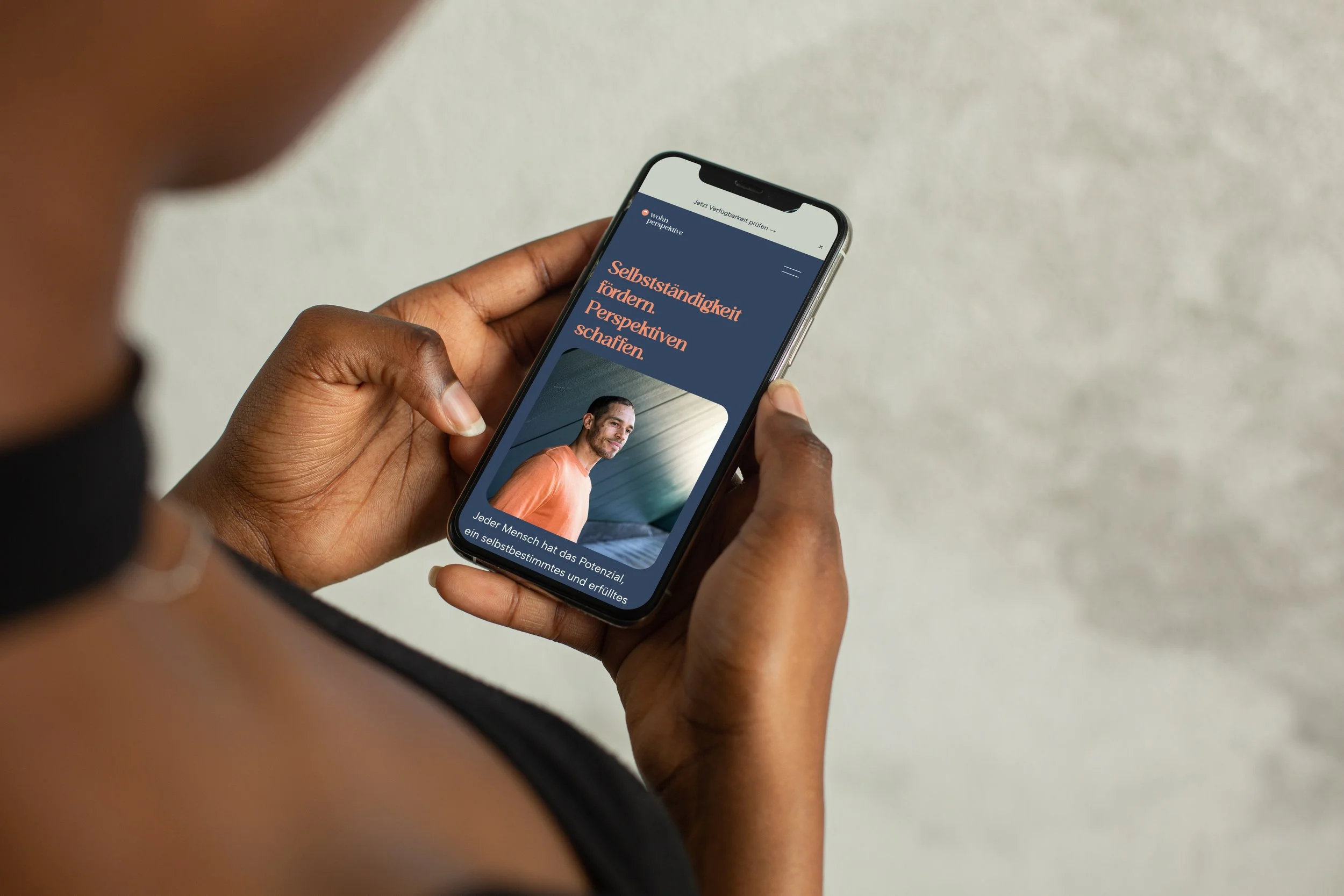Squarespace website creation 2025 - step-by-step guide for Swiss SMEs
Contents
Is Squarespace the right choice for your project?
You have a clear vision: a professional, aesthetically pleasing website for your business, your portfolio or your passion project. But the thought of programming, server maintenance and plugin conflicts puts you off. You want to focus on what you do best - your business, your services, your content - and not on the technical pitfalls of a website.
Squarespace offers just that: a platform that combines great design with ease of use. It is an all-in-one solution that helps creatives, entrepreneurs and self-employed people to create a strong online presence without any technical knowledge.
This Squarespace guide for 2025 is your comprehensive tutorial for your new Squarespace website. We take you step-by-step through the whole process: from choosing the right plan and analyzing the actual costs, to the detailed design of your pages, to the final publishing and the crucial steps to get found on Google. By the end of this guide, you will not only have a finished website, but also the knowledge to manage and grow it with confidence.
Who should create a Squarespace website?
Before we dive into the details, it's important to understand the core concept of Squarespace. Unlike systems like WordPress, where you have to take care of hosting, security and updates separately, Squarespace is a closed ecosystem, a so-called "all-in-one platform". This means that hosting, security patches, technical maintenance and the website builder itself are provided and managed by Squarespace in a single, seamless package.
This fundamental architecture is the key to the platform's greatest strengths and also its deliberate limitations. It leads to exceptional usability and reliability, as all components are perfectly harmonized. At the same time, it also means that you are bound to what Squarespace provides in terms of deep technical customization and choice of extensions. It is the fundamental compromise between managed simplicity and limitless but more sophisticated flexibility.
The ideal target group for a Squarespace homepage:
This core concept results in a clear target group. Squarespace is the ideal choice for:
Creatives and artists: Photographers, designers, musicians and authors who need a visually stunning portfolio website to showcase their work.
Small and medium-sized enterprises (SMEs): start-ups, craftsmen, service providers, consultants, lawyers, local stores, cafés and restaurants that need a professional, brand-consistent online business card that they can easily maintain themselves.
Bloggers and content creators: People who want to start a stylish blog and value aesthetics and readability without wanting to deal with the technical maintenance of a system like WordPress.
Self-employed and freelancers: Anyone who wants to concentrate on their core business and needs a low-maintenance, reliable website that "just works".
The common denominator of these groups is the desire for a professional, design-oriented website that focuses on user-friendliness and the reduction of technical effort.
Find the right system for you with this free online CMS evaluation!
Find out which CMS is best for your needs. Our interactive online test guides you through the key strategic questions. We translate the technical comparison into your business reality.
What are the advantages and disadvantages of a Squarespace website?
For a quick overview, the following table summarizes the most important strengths and weaknesses of Squarespace. This allows you to see at a glance whether the platform fits your priorities.
| Advantages (Pros) | Disadvantages (Cons) |
|---|---|
| Outstanding design & templates: Professional, aesthetic templates that hardly allow for a bad design. | Less flexibility than WordPress: The design customizations are strong, but not as limitless as with open source systems. |
| Extremely user-friendly: Intuitive drag-and-drop editors make creation easy even for absolute beginners. | Limited extensibility: Significantly fewer third-party plugins/apps compared to WordPress or Shopify. |
| All-in-one system: Hosting, security, SSL certificate and updates are included in the price and are managed by Squarespace. | Costs can add up: While the entry-level price is fair, add-ons and higher rates can increase the total cost. |
| No manual maintenance: You never have to worry about technical updates, server problems or plug-in conflicts. | Limited data export: A complete export of all website data (e.g. for a move) is not possible. |
| Powerful integrated SEO tools: All important SEO functions are integrated directly into the platform without the need for plugins. | Transaction fees in the Business tariff: A fee of 3% applies to the sale of products in the Business tariff. |
| Good customer support: 24/7 support via email and live chat (in German via email). | No permanent free plan: After the 14-day trial period, a paid subscription is required. |
What does a Squarespace website really cost?
Squarespace costs and plans:
One of the most important questions when choosing a platform is the cost. Squarespace offers a transparent pricing structure with two payment models: a flexible monthly payment or a cheaper annual payment where you can save significantly. Each project starts with a free 14-day trial period, for which no credit card is required. This allows you to test the platform extensively before making a decision.
However, Squarespace's pricing is more than just a list of rates. It is strategically built to scale with the needs of a growing business. While the entry-level plans are attractive, certain key features that can be critical to success are deliberately placed in higher plans or designed as separate add-ons. A classic example is the 3% transaction fee in the popular Business plan. As soon as your online sales pick up speed, this fee becomes a strong incentive to switch to one of the e-commerce tariffs, where it is waived. Similarly, professional email addresses or advanced email marketing are offered as additional subscriptions. This model ensures that Squarespace participates in the success of its users - an important aspect when calculating long-term costs.
Detailed comparison of the Squarespace price plans (2025)
The following table gives you a detailed overview of Squarespace's four main plans, their costs (when paid annually, plus VAT) and the main features included, so you can make the best choice for your project.
| Feature | Personal | Business | E-commerce basis | E-Commerce Extended |
|---|---|---|---|---|
| Price (annual, per month) | from CHF 15 | from CHF 21.- | from CHF 25.- | from CHF 45.- |
| Price (monthly) | from CHF 21.- | from CHF 30 | from CHF 33.- | from CHF 60. |
| Ideal for | Personal websites, portfolios, blogs without the intention to sell | Professional corporate websites, service providers, launch of e-commerce | Growing online stores that do not want transaction fees | Online stores with a focus on marketing, subscriptions and extended shipping options |
| Free domain (1st year) | ✓ | ✓ | ✓ | ✓ |
| SSL security | ✓ | ✓ | ✓ | ✓ |
| Unlimited bandwidth & storage | ✓ | ✓ | ✓ | ✓ |
| Number of contributors | 2 | Unlimited | Unlimited | Unlimited |
| Transaction fees | No e-commerce function | 3% | 0% | 0% |
| Custom CSS & JS | ✗ | ✓ | ✓ | ✓ |
| Advertising pop-ups & banners | ✗ | ✓ | ✓ | ✓ |
| Complete e-commerce functions | ✗ | ✓ (with fees) | ✓ | ✓ |
| Customer accounts | ✗ | ✗ | ✓ | ✓ |
| Product reviews | ✗ | ✗ | ✓ | ✓ |
| Shopping cart recovery | ✗ | ✗ | ✗ | ✓ |
| Sale of subscriptions | ✗ | ✗ | ✗ | ✓ |
| Google Ads credit | ✗ | ✓ | ✓ | ✓ |
Analyze hidden and additional costs
An "all-in-one" system does not mean that absolutely everything is included. Pay attention to the following potential additional costs:
Domain costs after the first year: The free domain (no .CH) is only valid for the first year with annual payment. After that, depending on the domain extension (TLD), costs of between approx. CHF 20 and approx. CHF 70 per year are incurred. An alternative is to purchase a domain from an external provider such as Hostpoint or Infomaniak, which is often cheaper and usually includes e-mail inboxes.
Professional e-mail address: An e-mail address such as info@euredomain.ch is not included as standard. It must be purchased separately via a partnership with Google Workspace, which incurs additional monthly costs of around CHF 6 to CHF 12 per user after one free year.
Squarespace email campaigns: If you want to run professional email marketing directly through Squarespace, this is a separate subscription with its own pricing tiers, starting at around CHF 5 per month for the smallest package.
Other possible costs: Depending on your needs, there may be costs for purchasing premium stock photos from Getty, licensing special fonts or hiring a certified Squarespace expert for design or programming.
Discounts and savings opportunities
There are several ways to save on your Squarespace subscription:
Discount codes: Squarespace often offers discount codes for 10% off the first year.
Student discount: Students and recent graduates receive a generous 50% discount on their first annual subscription.
Designer discounts: Many official Squarespace designers offer exclusive discounts of 20% or 25% and an extended trial period as part of their services. At Noevu, the cost of Squarespace is already included in our service packages.
How do I create a new Squarespace website?
Step by step to your goal!
Now it's time to get down to business. With this detailed Squarespace guide, we'll walk you through every step to turn your vision into a finished website:
Step 1: Register and find the perfect template
The first step is to register and select your starting point.
Design tips for selection:
Browse the template storeUse the preview function to get a feel for the layout and structure of the various designs.
Focus on the layout, not the content: Ignore the demo images, colors and texts. You will be replacing these anyway. Instead, pay attention to which structure best suits your planned content.
Define your goals: Are you looking for a template that is ideal for an image-heavy portfolio? Or do you need a structure that works well for a blog with lots of text? Your goals will determine the best starting structure.
Step 2: The Squarespace cockpit - The editor in detail
After selecting the template, you will land in the Squarespace dashboard, your control center.
Dashboard overview:
On the left-hand side you will find the main menu with the tabs: Pages 1, Design 2, E-Commerce 3, Marketing 4, Analytics 5 and Settings 6. This is your command center for all aspects of your website:
The Creative Editor (Fluid Engine):
Squarespace's modern editor is called "Fluid Engine" and is a decisive step forward compared to older versions. It offers you a high degree of creative freedom.
Drag and drop on a grid:
You can place content blocks (text, images, etc.) freely on the page. A fine grid in the background helps you to align everything neatly and professionally.
Overlapping elements:
In contrast to the classic editor, you can now also overlap blocks, which makes for dynamic and modern layouts.
New blocks:
The Fluid Engine has introduced new, powerful blocks such as the Accordion block (for fold-out FAQs), the Scrolling block (for tickers) or the Shape block (for visual shapes).
Step 3: The basic structure: Create pages and set up navigation
A clear structure is the be-all and end-all of a good website. You create this in the page panel:
Understanding the Squarespace side panel:
This panel is divided into two key areas whose function you should definitely know.
1. main navigation:
All pages that you place here will automatically appear in the main menu of your website (e.g. "Home", "About us", "Services", "Contact"). These are the pages you want your visitors to find easily.
2. not linked:
Pages in this section are live and accessible to everyone with the direct link, but they will not appear in your navigation. This area is perfect for:
Legal pages (imprint, privacy policy)
Special landing pages for advertising campaigns
"Thank you" pages after a form registration
Pages that you are currently working on and do not want to publish yet.
3. add pages:
Click on the + symbol in the respective area to add a new page. The choice is yours:
Blank page: Starts with a completely blank canvas.
Page layouts: Choose from predefined layouts for typical pages such as "Contact", "About us" or "Team" to save time.
Collection pages: These are special pages that organize a collection of subpages, e.g. a blog page (collects blog entries) or a portfolio page (collects projects).
Manage pages: You can change the order of the pages using drag-and-drop. To create a drop-down menu, simply drag a page slightly to the right under another page. The gear icon next to each page takes you to the important page settings, where you can adjust the title, the URL slug and the SEO settings.
Step 4: Bringing content to life with sections and blocks
Each page of your website consists of horizontal sections, which in turn are filled with blocks.
Sections:
In edit mode, click between two sections on Add sectionto create a new section. You can choose from empty sections or predefined layouts. Each section can have its own background (color, image or video) and layout.
Blocks (Blocks):
Blocks are the building blocks of your content. In a section, click on Add blockto open the block menu. The most important blocks are
Text: For paragraphs, headings and lists.
Image: For uploading individual images.
Gallery: For attractive presentations of several images.
Button: For clear calls to action.
Form: To collect contact requests, registrations etc.
Video & audio: For embedding media from platforms such as YouTube or for podcasts.
Overview block: A very powerful block that summarizes and displays content from other pages (e.g. the latest blog posts or products) in one place.
Create layouts:
By dragging and dropping blocks, you can place them next to each other to create columns and complex, professional layouts.
Step 5: Your design, your brand - customize colors, fonts and styles
1. the design panel
is your central tool for giving your website a uniform and professional look. In the main menu, click on Design and then to Website stylesto open the global settings.
2. writings:
Choose a font package that suits your brand well. You can then customize the font, size and weight for each text layer (headings H1-H4, paragraphs, buttons).
Squarespace Expert Tip infoUpload your own fonts: For maximum brand consistency, you can upload your own font files (e.g. .ttf, .woff). This is done via Design > Custom CSS > Custom files. After uploading, you need to add a small CSS code to assign the font to the desired elements. You can often find a template for this in the Squarespace help or in specialized blogs.
3. colors:
Here you can select a predefined color palette or create your own palette with your brand colors. This palette is then applied to different "themes" (e.g. light, dark, accent), which you can assign to individual sections to create visual variety.
4. other global styles:
In the Website Styles panel, you can also globally define animations for loading elements, the spacing between elements and the design of your buttons (shape, fill, border).
Step 6: Connect the domain - your address on the web
Having your own domain is essential for a professional appearance. You have two options:
Option 1 Register a domain with Squarespace:
This is the easiest way - but unfortunately this is not yet possible for Swiss domains ending in .ch or .swiss. For this you need option 2. If you take out an annual plan, the domain is free for the first year. You can register it directly in the Settings > Domains-Search and register in the panel.
Option 2 Connect external domain:
If you already have a domain with another provider such as Hospoint, Infomaniak or Green, you can connect it to your Squarespace website. This is often the cheaper and more flexible option.
DNS setting instructions (using Hospoint as an example):
The process is similar for most providers and requires the DNS entries to be changed.
In Squarespace: Go to Settings > Domains > Use external domain and enter your domain. Squarespace will now show you the DNS entries that you need to enter with your provider:
At Hostpoint: Log in with your Hostpoint ID and navigate to the DNS administration of your domain.
Create the following entries (copy the values exactly from your Squarespace panel):
First CNAME entry: A unique code (Host 1), which is based on
verify.squarespace.com(data 2). This serves to verify that you own the domain.Second CNAME entry: The host (name 1)
wwwmust beext-cust.squarespace.com(data 2).A records: Delete any existing A records for your main domain (@) and create four new A records pointing to the four IP addresses specified by Squarespace.
Wait: After you have saved the entries (4), it can take between 24 and 48 hours until the connection is active worldwide.
Step 7: Go live! Publish your website
The last step is the most exciting: presenting your website to the world.
Checklist before the launch: Make sure that everything is perfect.
Checks every page on mobile devices (smartphone, tablet).
Click on each link and button to make sure they work.
Fill out your contact form as a test.
Proofread all texts again.
Switch from "Private" to "Public":
Navigates to
Settings > Website availability.Here you can see the different visibility options:
Private: The standard for test websites. Only invited contributors can see the page.
Password protected: The entire website is protected by a single password. Ideal for showing to selected people before the launch.
Public: Your website is visible to everyone on the Internet and can be indexed by search engines.
To select "Public", you must first take out a paid subscription.
Select
Publicand clicks onSave. Congratulations, your website is now live!
Getting your new Squarespace website online - The ultimate go-live checklist!
You want to get your new Squarespace website online? With our ultimate go-live checklist for Swiss SMEs, you can ensure that there are no nasty surprises and that the click is a reason to celebrate!
In-depth: Mastering popular use cases
With the basics, you can already create an impressive website. Here are two detailed guides for the most popular use cases.
Excursus 1: Creating a professional blog with Squarespace
Squarespace is an excellent platform for bloggers who value design.
Add blog page: Creates a new page of the type
Blogfrom the side menu. This serves as your blog overview page.Create posts: Click on your blog page in the side panel. There you will see a + button to create new posts. Each post is like its own little page that you can fill with text, images and other blocks.
Organization with categories & tags: Use the fields for categories (for rough classification, e.g. "marketing", "design") and tags (for specific keywords, e.g. "SEO", "colour theory") in the post settings. This helps your readers to find relevant content.
Customize blog design: In edit mode on your blog overview page, click on
Edit section. Here you can change the layout (e.g. grid, list), specify whether an excerpt should be displayed and activate a "Read more" link.
Excursus 2: Setting up an online store and selling products
The business and e-commerce tariffs turn your website into a powerful online store.
Basics: Make sure that you have selected at least the Business plan. An e-commerce tariff is required for commission-free sales.
Add store page and products: Adds a page of type
Storeadd. Then click on+to create your first product. You can choose between physical products, digital downloads, services and gift vouchers. Upload pictures, write a convincing description and set a price.Connect payment provider: Go to
Settings > Paymentsand connect your account with Stripe (for credit card payments, Apple Pay etc.) and/or PayPal. This is done with just a few clicks.Set up shipping and taxes: Under
Settings > Shippingyou can define shipping zones and costs (e.g. flat rate, by weight). UnderSettings > Controlsyou can enter the VAT rates for different countries.The first sale: Once everything is set up, your store is ready. Draw attention to your products by sharing them on social media or creating discount promotions using Squarespace's marketing tools.
SEO success story of Wohnperspektive
The success speaks for itself: by consistently implementing our strategy and creating SEO-optimized content, Wohnperspektive GmbH has achieved an outstanding result. After just a few months, the website ranks at the top of Google for relevant search queries in the Biel region.
After the launch: How to get your website found on Google (SEO checklist)
A widespread myth says that modular systems such as Squarespace are bad for search engine optimization (SEO). This is outdated and simply wrong. In fact, Squarespace offers an excellent technical basis for SEO and integrates all the important tools directly into the user interface - without any additional plugins like WordPress. The platform automatically takes care of a clean HTML structure, the creation of a sitemap.xmlSSL encryption and mobile-friendly designs, all of which are important ranking factors.
Squarespace's integrated approach is a conscious design decision. Instead of overwhelming you with the selection and configuration of dozens of SEO plugins, the 80% of features that 90% of users need are already there and easily accessible. For Squarespace's target audience, this guided simplicity is a huge advantage.
Here's your checklist for getting the most out of Squarespace's SEO features:
Global website settings (website level):
Page title and SEO description of the website: Go to
Marketing > SEO checklist. Here you can define the global website title (appears in the browser tab) and the SEO description for your homepage. Formulate both in an appealing way and include your most important keywords.Connect Google Search Console: In the same menu, you will find the option to verify your website with Google Search Console. This is essential to see how Google perceives your site and which keywords you rank for.
Add favicon: Download under
Design > Browser iconupload a small logo. This icon appears in the browser tab and strengthens your brand.
Optimization of each individual page (page level):
SEO title and description per page: In the Pages panel, click on the gear icon next to a page. In the
SEO-tab, you can enter an individual SEO title and an SEO description for this specific page. This is one of the most important on-page SEO measures! The SEO title does not have to be identical to the navigation title and should contain the main keyword of the page.Social sharing images: In the tab
Social Mediayou can upload an image that will be displayed when this page is shared on platforms such as Facebook or LinkedIn.
Optimization of your content (content level):
Keyword strategy: Research which terms your target group enters into Google and use these keywords naturally in your texts and headlines.
Heading structure: Use headings (H1, H2, H3) hierarchically. Each page should only have one H1 (usually the page title). Use H2 for main sections and H3 for subsections. This helps both readers and search engines to structure your content.
Alt text for images: Click in the image block on
Editand fills the fieldAlternative textout. Briefly describe what can be seen in the image. This is important for accessibility and helps Google to understand your images.
Local SEO for local businesses:
If you have a local store, go to
Marketing > Location managementand connects your website with your Google Business Profile. This synchronizes your address and opening hours and improves your visibility in local searches.
Squarespace in competition: A comparison with the alternative WordPress and Wix
Choosing the right website builder is a fundamental decision. There is no "best" platform, only the one that best suits your goals, skills and budget. The following table compares Squarespace with its main competitors WordPress and Wix.
| Criterion | Squarespace | Wix | WordPress.org |
|---|---|---|---|
| User friendliness | Very high. The curated editor makes it easy to achieve professional results. | High. Very beginner-friendly drag-and-drop editor, but can be overwhelming due to many options. | Medium. Requires training, as hosting, themes and plugins must be managed by the user. |
| Design & flexibility | High quality. Award-winning templates, highly customizable with Fluid Engine. | Very high flexibility. Almost every element can be placed freely, but once a template has been selected it cannot be changed. | Unlimited. Complete control over code and design with thousands of themes and page builders. |
| E-Commerce | Well integrated. Seamless store functions, but transaction fees in the business tariff. | Strong. Offers comprehensive e-commerce plans and many industry-specific tools. | Most powerful. Complex stores are possible with the WooCommerce plugin, but require more configuration. |
| Blogging | Very good. Strong blogging features with a focus on design and organization. | Good. Offers all basic blogging functions. | The gold standard. Originally designed as a blogging platform, it offers the greatest depth and flexibility. |
| SEO | Very good. All important tools are firmly integrated and beginner-friendly and efficient thanks to AI support. | Good. Offers a guided SEO plan ("Wix SEO Wiz") and good on-page options. | Most powerful. With plugins such as Yoast or Rank Math, the most advanced optimizations are possible. |
| Maintenance & safety | Is taken over by Squarespace. You don't have to worry about anything. We also use Cloudflare as a protection and performance boost. | Is taken over by Wix. Another advantage of the closed system. | Is the responsibility of the user. Updates for core, themes and plugins must be carried out by the user. |
| Costs (approx.) | Medium price segment. Clear subscription prices, but add-ons can increase costs. | Affordable entry. Offers a free plan, but premium plans can be expensive. | Potentially the cheapest. The software is free, but the costs for hosting, premium themes and plugins are variable. |
Conclusion of the comparison:
Choose Squarespace if you value first-class, professional design, ease of use and an all-round carefree package. It's the best choice for creative people and quality-conscious companies who don't want to worry about the technology.
Choose Wix if you're looking for an extremely beginner-friendly platform with the widest possible selection of templates and integrated business tools and want maximum drag-and-drop freedom.
Choose WordPress.org if you need maximum flexibility, full control over every aspect of your website and unlimited scalability for large, complex projects and are willing to get more technically involved and take responsibility for maintenance and security.
Frequently asked questions about the Squarespace guide
Here we answer some of the most common questions that arise in connection with Squarespace.
-
No. Squarespace offers a 14-day free trial period during which you can try everything out. However, to publish your website and put it online, you will need a paid subscription. There is no permanent free plan.
-
Yes, absolutely. You don't have to buy your domain from Squarespace. You can connect an existing domain from any provider to your Squarespace website via the DNS settings. Our instructions in step 6 show you how to do this.
-
No, a professional email address (e.g. info@euredomain.ch) is not included in the Squarespace plans. However, you can purchase it as an add-on through a partnership with Google Workspace, which incurs additional monthly costs.
-
Squarespace's customer service enjoys a good reputation. It is available around the clock via live chat (English) and e-mail. Email support is also available in German.
-
In the current version 7.1, it is no longer necessary to "change" the template, as all designs have the same functions and are fully customizable. You can completely change the look of your site at any time via the website styles panel. In the older version 7.0, a change was possible, but often involved rework.
-
As a US company, Squarespace provides the technical tools to operate a GDPR-compliant website (e.g. cookie banners, SSL encryption). However, the responsibility for correct implementation - such as creating a correct legal notice and privacy policy and obtaining consent - lies with you as the website operator.
-
Yes, a change is possible in principle. However, the export functions of Squarespace are limited. You can export your blog posts, pages and comments as an XML file, but elements such as products, design settings or special blocks cannot be transferred directly and must be recreated manually. However, this is the case with practically every CMS change.
Conclusion Your path to a professional website with Squarespace
Squarespace has established itself as one of the leading platforms for those seeking a bridge between sophisticated design and ease of use. It is the ideal choice for the design-oriented entrepreneur, the creative freelancer and the quality-conscious blogger who prefers to invest their time and energy in content and business development rather than technical maintenance.
The platform offers a remarkable all-round carefree package that takes the technical hurdles of web design off your hands while providing you with powerful tools for marketing, e-commerce and SEO. The price for this simplicity is a deliberate restriction of ultimate technical freedom, a trade-off that in most cases is a win for the target group.
With the knowledge gained from this comprehensive guide, you are now well equipped. You know the strengths and weaknesses of the platform, understand the cost structure and have a detailed step-by-step guide to turning your vision into reality. The path to your professional, beautiful and successful website is paved. Now it's your turn: start your free trial and begin your creative journey with Squarespace.
If you still need support, our Squarespace experts will be happy to help you.
Are you looking for professional support for your new Squarespace website?
Are you looking for a partner who offers you professional website consulting, thinks strategically, acts efficiently and takes responsibility? Then let's talk. We look forward to getting to know your vision and mastering your digital project together.